Azure is like a big online computer where you can rent different services, like storage or running websites. But using Azure costs money, and it’s super important to understand how much you’re being charged! This essay will show you exactly how to check the amount deducted in Azure costing, so you can keep track of your spending and make sure everything’s in order. We’ll cover different tools and techniques to help you stay on top of your Azure bills.
Understanding the Basics: Where to Start
So, how do you actually see the amount being taken out of your account for Azure services? The most straightforward way is to use the Azure portal, which is like the control center for everything Azure. You log in with your account, and from there, you can easily find your billing information.
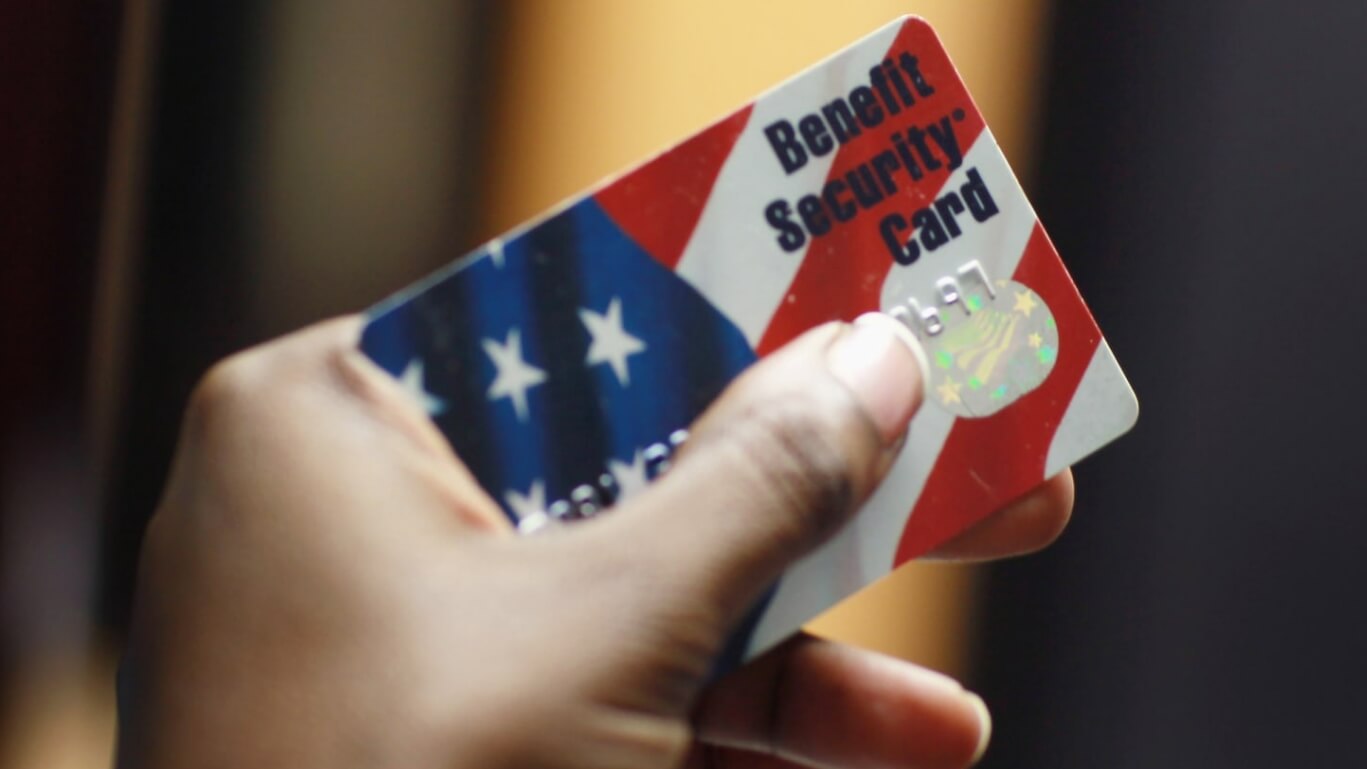
First, you’ll need to navigate to the “Cost Management + Billing” section. You can usually find this by searching in the search bar at the top of the portal or by looking at the left-hand menu. Once you’re there, you have several options to explore your spending. This is where the real fun begins! Understanding this area is key to managing your Azure costs effectively. Don’t be intimidated; it’s all laid out pretty clearly once you get the hang of it.
The “Cost Management + Billing” section will initially give you an overview of your spending. You can see your current balance, the amount you’ve spent this month, and your historical costs. This is a great starting point to get a general idea of your expenditures.
Always be aware that it takes some time for the Azure system to process the usage data and generate the cost information. Therefore, you might not see the exact amount deducted in real time. Generally, the information is updated multiple times a day, but be prepared to wait a bit for the most current data.
Analyzing Cost by Resource
One of the most helpful features is the ability to break down your costs by the different resources you’re using in Azure. This lets you see exactly which services are costing you the most money.
Within “Cost Management + Billing,” you can select “Cost analysis.” This will show you a visual representation of your spending, often in the form of charts and graphs. You can filter this data to see costs associated with particular resources, resource groups, or tags.
- For example, you could filter to see how much you’re spending on virtual machines, storage accounts, or databases.
- This level of detail lets you identify services that are over-utilized or potentially unnecessary.
- You can even compare costs across different time periods.
- This is really helpful to track your monthly or weekly spend.
By understanding these resource-specific costs, you can make informed decisions about optimizing your Azure environment. Are you using a more expensive virtual machine when a cheaper one would suffice? Is a storage account being overused? Cost analysis is a critical tool.
Filtering and Grouping Your Costs
The Azure portal allows you to filter and group your costs, giving you incredible flexibility in how you view your data. You can tailor the information to meet your specific needs.
Filtering lets you narrow down your view based on various criteria, like the resource group, the service type (e.g., compute, storage), or even specific tags you’ve assigned to your resources. Grouping lets you organize your costs in meaningful ways, for example, grouping by resource type.
- To filter, you can use the filter options within the “Cost analysis” tool.
- To group, select the “Group by” option and choose how you’d like to organize the data.
- These features help you focus on the areas of your spending that are most important to you.
- For example, you can group by resource group to see the cost of each project.
This level of control empowers you to identify trends, spot anomalies, and optimize your spending. It is an invaluable asset in understanding your Azure costs.
Using Cost Alerts and Budgets
Azure offers powerful tools to proactively manage your costs, such as cost alerts and budgets. These features help you to stay within your spending limits and avoid surprises.
You can set up alerts to notify you when your spending exceeds a certain threshold. For example, you can create an alert that sends you an email if your monthly costs are projected to exceed a specific amount. This allows you to respond immediately.
| Feature | Description | Purpose |
|---|---|---|
| Cost Alerts | Notifications when spending exceeds a threshold. | Get notified immediately. |
| Budgets | Set spending limits for a period. | Control your spend. |
Budgets allow you to set a spending limit for a specific period, such as a month or a quarter. You can then receive notifications when you approach, reach, or exceed your budget. Budgets also help to define a spending plan.
By using cost alerts and budgets, you gain greater control over your Azure spending. They give you an early warning system, helping you to react quickly to any cost spikes and prevent unexpected charges.
Understanding Azure Pricing Calculator
Before you even start using a service, it’s a good idea to understand its pricing. Azure provides a pricing calculator that is extremely helpful in this regard. This tool allows you to estimate the cost of different services based on your usage patterns.
You can access the Azure pricing calculator from the Azure website or within the portal. You can use the calculator to find the right services for your needs. This is particularly useful for planning a new project or estimating the costs of different configurations.
- Choose the service you want to use (e.g., virtual machines, storage).
- Enter the details about your expected usage (e.g., instance size, storage capacity).
- The calculator will then provide an estimated cost.
- This will help in comparing different services, so you can find which one is the most cost-effective.
Use this information to make informed decisions. Understanding the cost of services *before* you implement them will help you prevent unnecessary expenses and choose the best-suited options for your needs.
Checking Your Invoice
Finally, after all of the checks and balances, it all comes down to your invoice. This is the official record of your Azure charges. You can access your invoice in the Azure portal to verify your spending.
In the “Cost Management + Billing” section, you can find the “Invoices” section. This will list all of your past invoices, which you can download and examine. Each invoice provides a detailed breakdown of your charges for the billing period.
- Review the invoice to ensure all charges are expected.
- Compare the invoice to your cost analysis and budget settings.
- If you spot any unexpected charges, investigate them immediately.
- You can contact Azure support if you have any questions or discrepancies.
Understanding your invoice is essential to ensure the amount deducted is accurate. By comparing the invoice to your cost analysis, you can verify the information and identify and correct any issues. Careful review of your invoice is a good practice.
By following these steps, you can master the art of checking your Azure costs and making sure you’re only paying for what you use. Regular monitoring, using the right tools, and a good understanding of Azure pricing will go a long way in keeping your costs under control. It’s all about being proactive and informed, which will let you make the most of Azure while staying within your budget.